FAQ
An API plan consists of API resources or parts of resources from one or more APIs. It can include various operations and have either a shared rate limit for all resources or separate rate limits for each resource.
Rate limits depend on your chosen plan: BASE or ADVANCED. Each plan specifies the number of requests allowed within a time frame. Use the Developer Portal to select a plan that meets your needs. Some plans require access requests, which will be reviewed by the API administrator. Other plans are available immediately. For more details, see AEMP API 2.0.
Go to your application page to see the number of requests made by your application for different APIs.
Click ‘Apps’ in the main menu, then select your application.
In the ‘Product Subscriptions’ table, you’ll find all the plans your application is subscribed to.
For each API in the plan, you can view the usage compared to the plan’s rate limit.
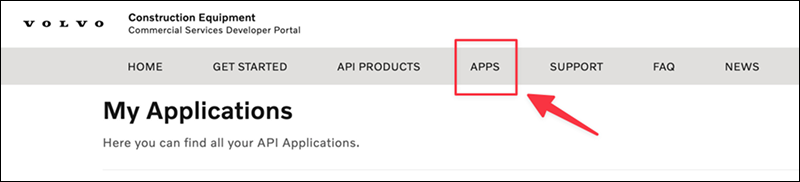
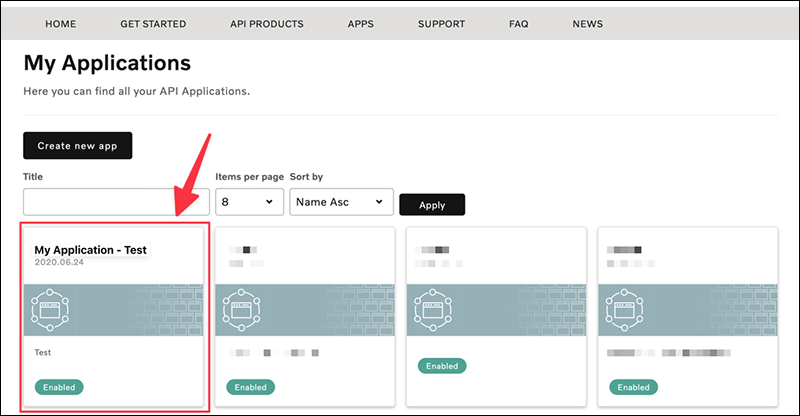
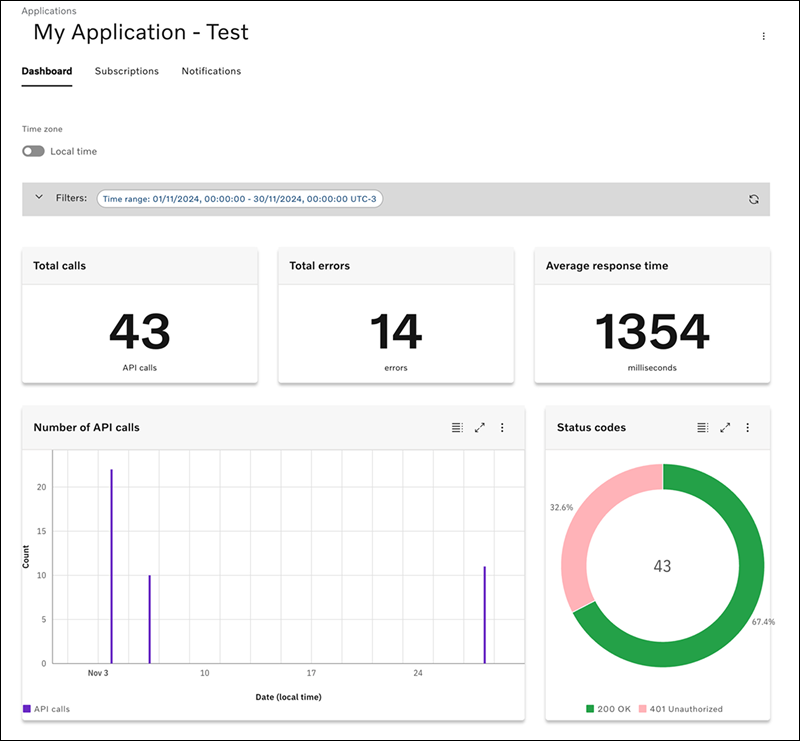
When you create an application you are provided with an API Key and Secret for the application. You must supply these credentials when you call an API that requires you to authenticate your application.
To register an application click on Apps in the main menu and then click on the 'Create new app' link. Once you have provided an application name, description, etc you will be shown your application API Key and Secret.
Make a note of your API Secret because it is only displayed once.
Your API Secret is stored encrypted so we cannot retrieve the unencrypted version to tell you the value if you forget it.
You can reset it, which will update the stored value and return the new value to you.
To do that click 'Apps' in the main menu, click on the application in question and then you can click the 'Reset' link in the 'API Secret' section.
Your new Secret will be displayed at the top of the page.
The data in the API feed after every call is the most up-to-date data available. Volvo Construction Equipment machines will report different data points after different events (described below). If you call the API prior to one of these events, the machine data will appear unchanged from the previous call.
Described below in the table are the various frequency triggers:
ISO 15143-3 Data Fields | Machine Data Frequency (Triggers) |
|---|---|
Location | Ignition-On (or) Ignition-Off (or) every 24h hour |
Cumulative Operating Hours | Ignition-On (or) Ignition-Off (or) every 24h hour |
Fuel Remaining Ratio | Ignition-On (or) Ignition-Off (or) every 24h hour |
Cumulative Idle Hours | First Ignition-On (or) every 24 hour; (whichever is earliest) |
Cumulative Fuel Used | First Ignition-On (or) every 24 hour; (whichever is earliest) |
Cumulative Load Count | First Ignition-On (or) every 24 hour; (whichever is earliest) |
Cumulative Payload Total | First Ignition-On (or) every 24 hour; (whichever is earliest) |
Cumulative Distance Travelled | First Ignition-On (or) every 24 hour; (whichever is earliest) |
Engine Status | Whenever the event occurs, not affected by other triggers |
Diagnostic Trouble Codes | Sent every 5th Minute, as long as an error occurs. They are stored and sent in batches every 5th minute. |
Please review the following steps to understand why you may only be seeing a limited number of data points. If the issue persists, please refer to your local Volvo dealership.
- Verify that you are subscribed to the proper AEMP 2.0 plan. If you are not subscribed to the correct plan, please contact your Regional VCE Representative. This information can be found here.
- Ensure that you are subscribed to the proper CareTrack services in the CareTrack Portal. A list of necessary services can be found within the business document of the API you are subscribed to. You can view the CareTrack services you are subscribed to by logging into the CareTrack Portal, going to your machine’s summary, and review the service packages under your customer name. To make changes to your subscribed CareTrack services, contact your local dealership.
- Confirm that the machine is properly reporting to the CareTrack Portal. To do so, log into CareTrack, go your machine’s summary, and check the following:
- Last Update Date is accurate compared to last time machine was run.
- ECU Configuration Process at bottom of screen shows “completed”.
- For the latest machines with advanced telematics hardware i.e., Telematics Gateway (TGW), check with your respective representatives at the dealership if the connectivity packages are activated accordingly.
Use the Time Series endpoint for Engine Condition. This request is made per machine and provides the engine on (TRUE) and engine off (FALSE), status in the specified timespan. More information on this call can be found within the API documentation.
Diagnostic Trouble Codes (DTCs) are only communicated by latest electronic architecture enabled i.e., CEA2+ machines, which are based on the latest CANBus Protocol standard of J1939. To confirm if your machine is CEA2+ or to validate if a specific DTC is available in the API, please contact your local dealership.