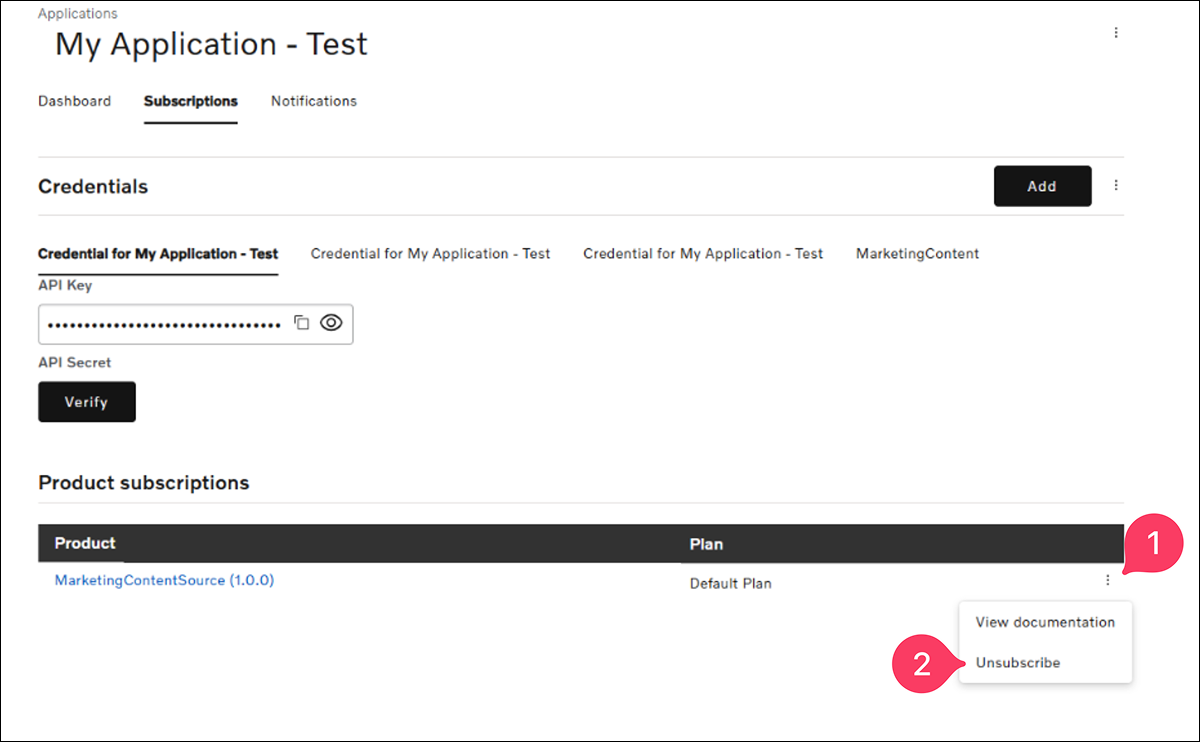Get Started
To gain access and discover how you can start consuming our APIs you must first request access and follow the steps below.
- Before accessing the EU Data Act Developer’s Portal, you must first enable your machine for the EU Data Act in the Volvo Customer Portal.
- Invitation to Dev Portal.
You will receive an invitation email to the EU Data Act Developer’s Portal. Follow the link to register yourself and complete your Dev Portal profile. Note: Wait for an invitation email from the Volvo Construction Equipment (VCE) team before attempting to log in. - After receiving the email, click the link to complete your account setup.
If you need assistance, please contact the Volvo Support Team. For more details, see the Support section.
- Click the "Sign In" link in the upper right corner.
- Select the appropriate “Sign In” option:
- Customers – Customer User (VolvoCE ConnectID)
- Volvo Users - Volvo Group Internal User – MFA
- Third Party Users – Vendor Login (VolvoCE ConnectID)
- Enter your Volvo Construction Equipment credentials to sign in.
After logging in, you can invite additional members to the Developer Portal and assign them roles such as administrator, developer, or viewer based on your needs.
NOTE: Additional members must be a Volvo Construction Equipment User.
To invite other members:
- Click on My Organization in the top right corner
- Click on Invite
- Enter the details of the member you wish to invite and select their role
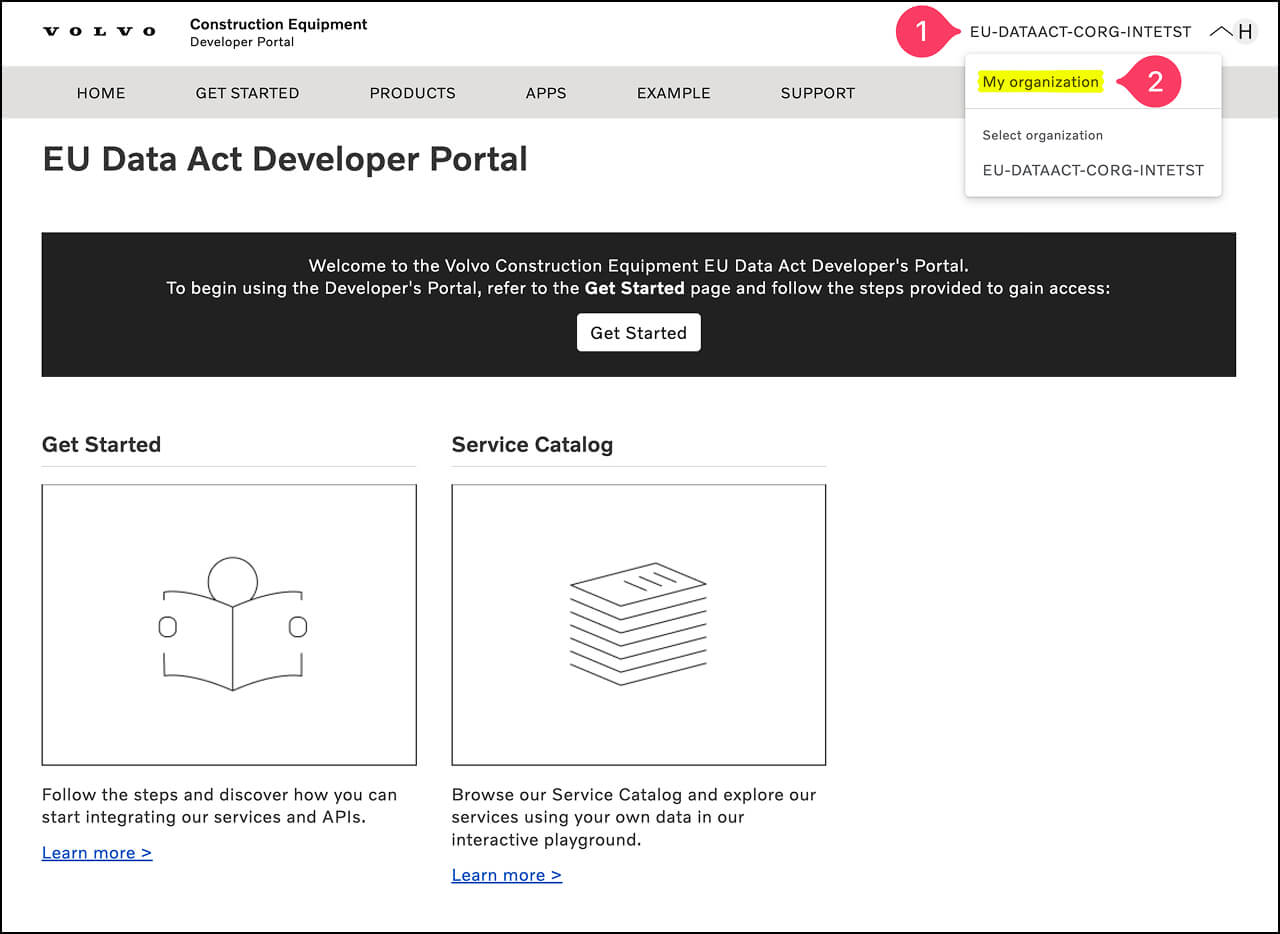
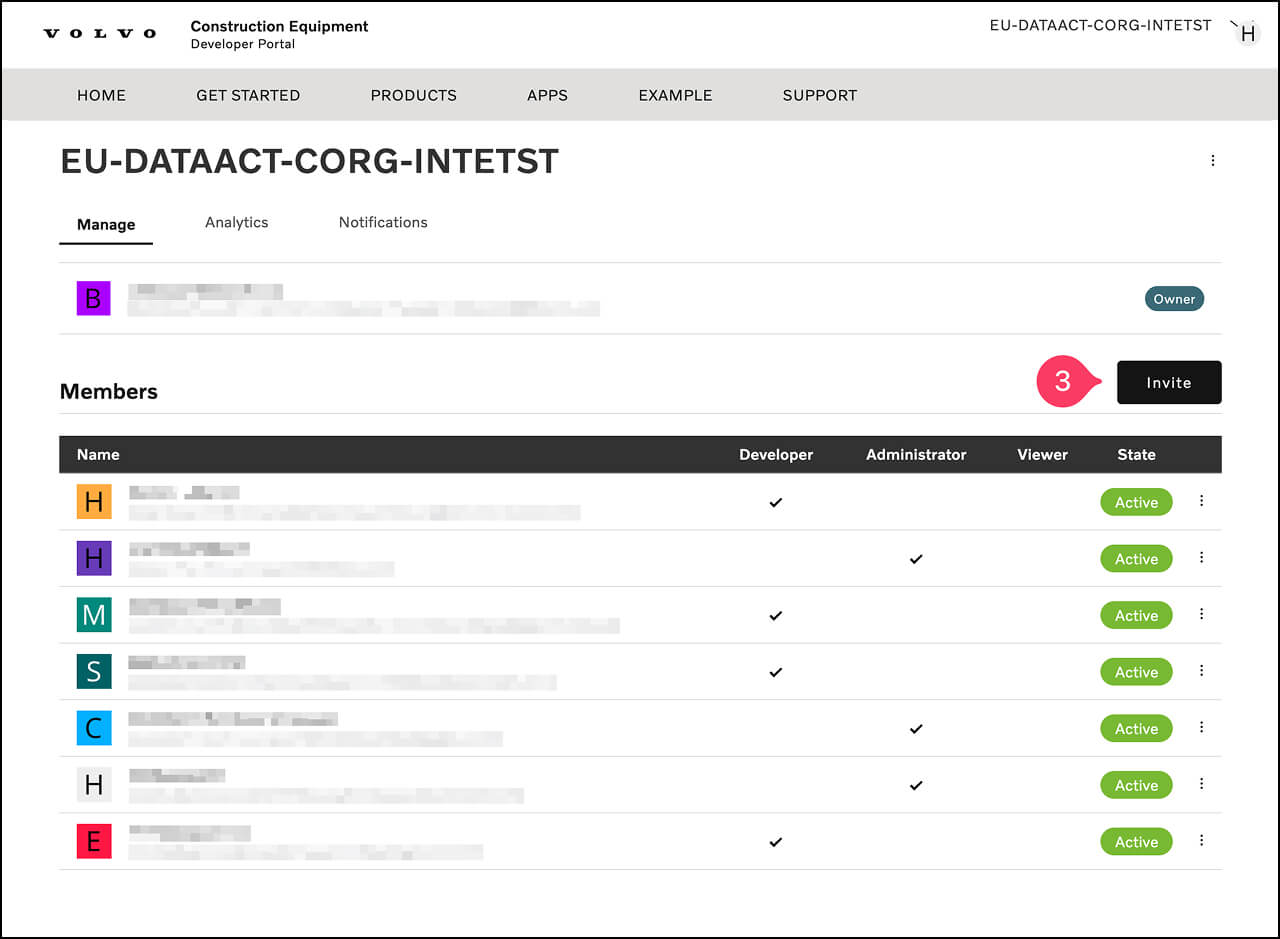
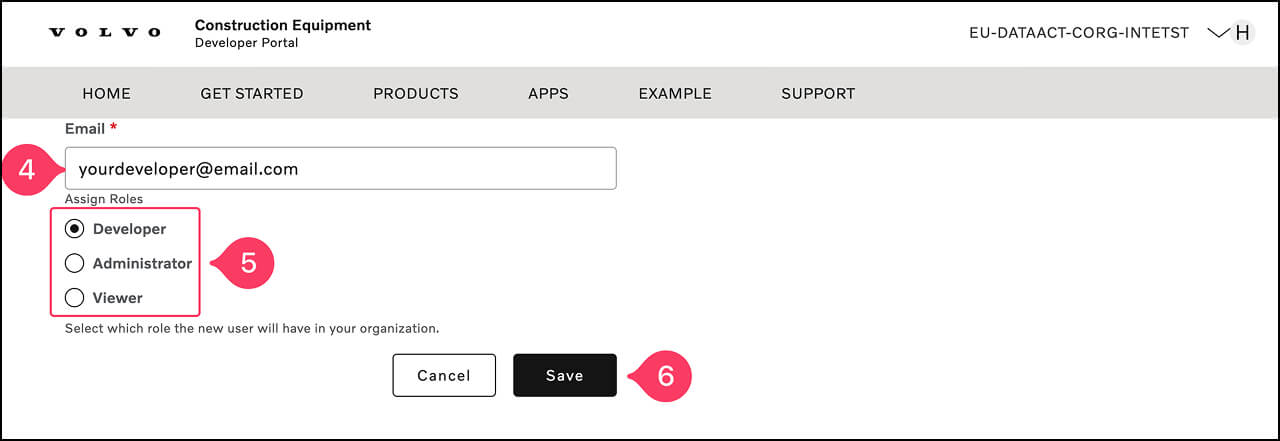
Find step-by-step instructions for viewing our product catalog, creating an application, and accessing API keys and dashboard information.
Create a New Application
- Click on “APPS” in the main menu.
- Click on the “Create new app” button.
- Provide an application name. We recommend using EUDATA-{name of Org} as a naming convention - Optionally, you can provide a description and OAUTH redirect URL.
- Note down your API Key and Secret (the Secret is only displayed once).
- Browse the API Catalog under “API Products” and select the APIs you want to use.
- Select the APIs you want to use in your application.
- Click on “Get Access”.
- Choose the subscription plan you want.
- Confirm the subscription.
- Select the application to which the API will be added.
- Wait for the Volvo VCE team to approve the subscription.
- Check the subscription's approval status in the “Notifications” Tab.
Access your Existing Applications
Access your existing applications to view dashboard information, manage API Keys, and subscribe to additional APIs. Instructions on how to access these are provided here.
View Application Dashboard Information
- Click on “APPS” in the main menu.
- Select the application you want to view
- Select Dashboard to view the following information:
- Total Calls
- Total errors
- Avg. Response Time
- Number of API calls
- State codes
- Response Time
- Number of throttles API calls
- Number of errors
- API call history
Find your API Keys
Every API call requires the inclusion of application credentials (API Key and Secret) in the HTTP headers.
API keys serve as identifiers for your application(s). To locate your API keys, follow these steps:
- Go to the main menu and choose “APPS”. Here, you’ll see any applications that have already been created.
- Select the appropriate application, then select “Subscriptions”. Here, you can copy the API Key. Note that the API Secret is only shown when the app is first created.
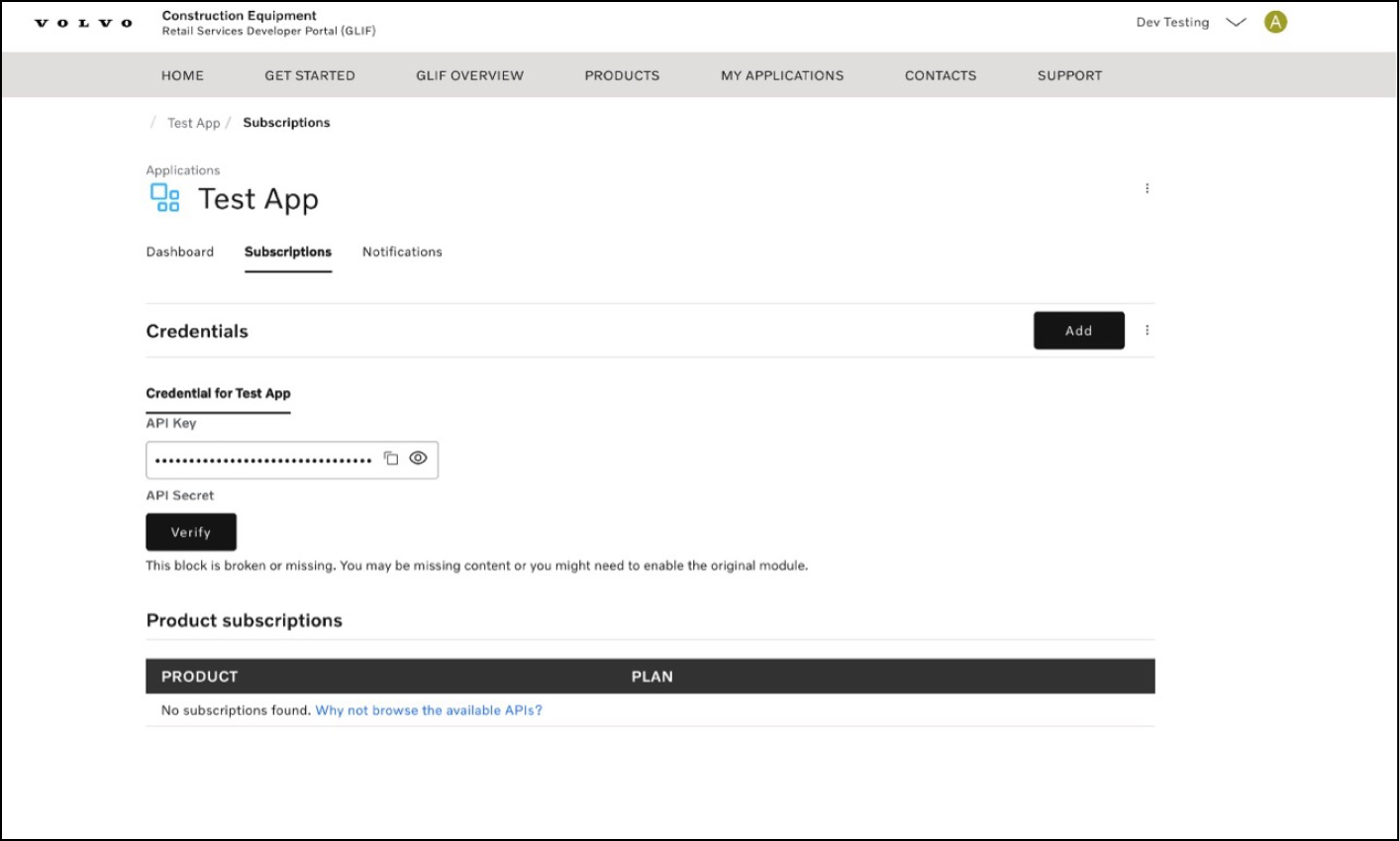
- You can have multiple sets of credentials for each application. To create a new set, click “Add”.
- If the application doesn’t exist, you can create a new one using the standard naming convention (EUDATA-name of ConsumerOrg) and save the credentials.
Please note that it’s advisable to have a separate application for each Product.
Once you have obtained the API Key and API Secret, include them in the HTTP Header fields ‘x-gw-client-id’ and ‘x-gw-client-secret’ respectively for your API calls.
NOTE: This process is for the cancellation of the API Subscription ONLY. To cancel the EU Data act subscription for a specific machine, please follow the Cancellation steps in the Volvo Connect Portal.
- Open APPS from the main menu.
- Select your application.
- Go to the Subscriptions section.
- Under Product Subscriptions, click the three dots and select Unsubscribe.